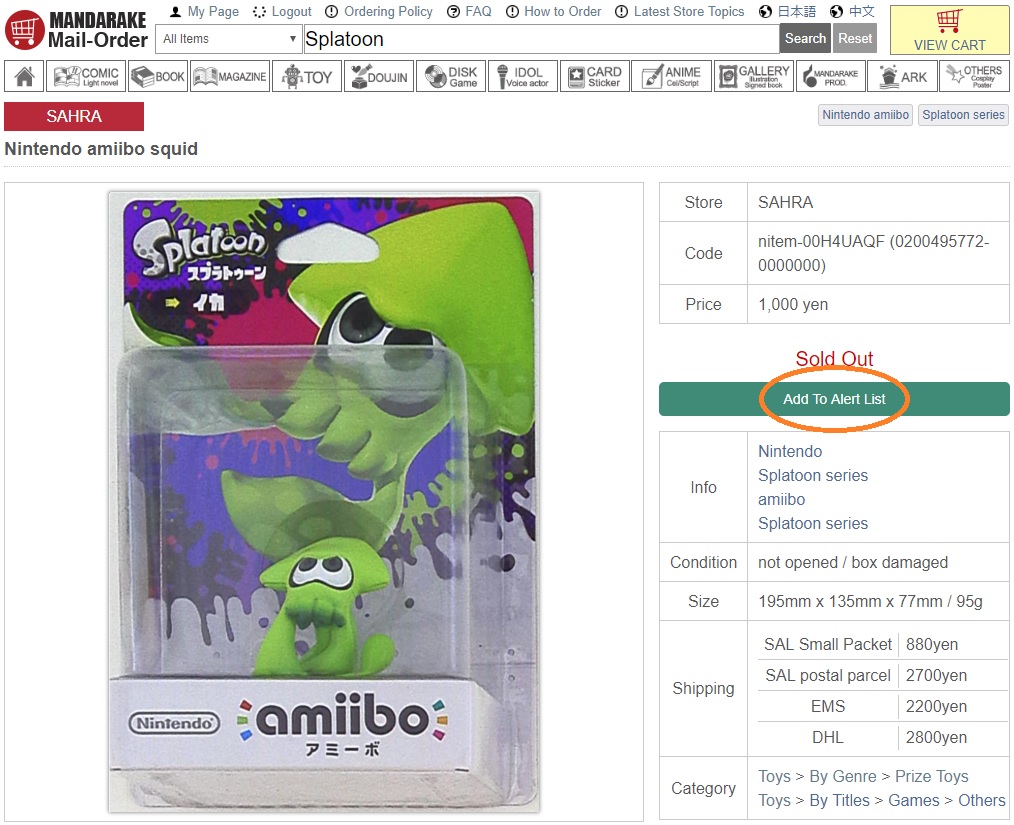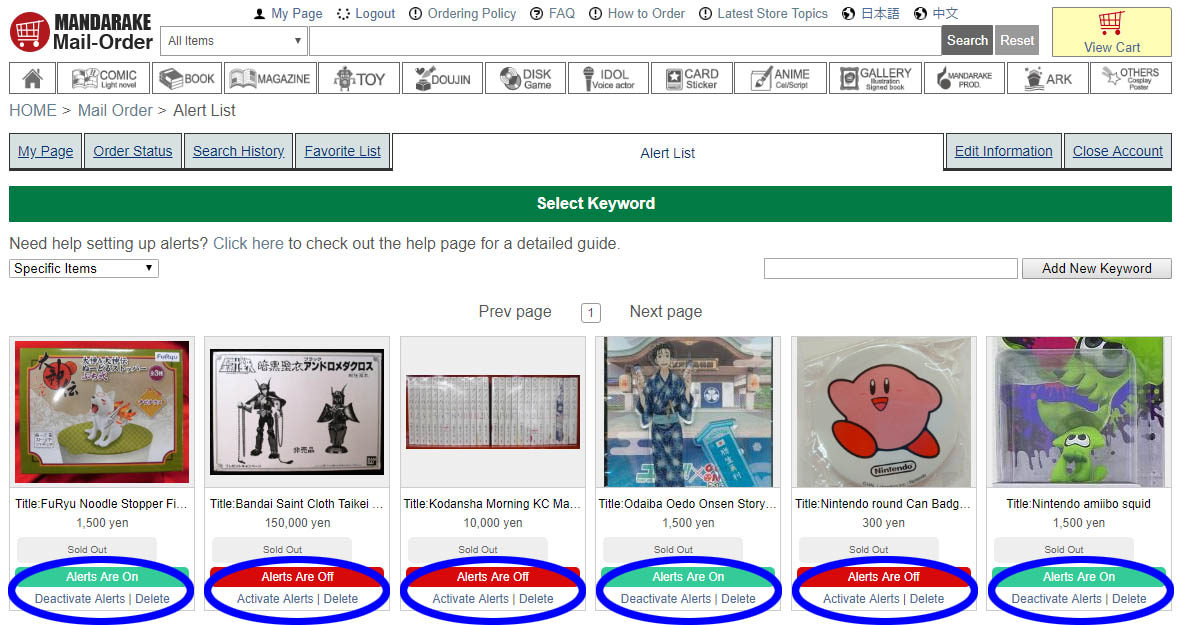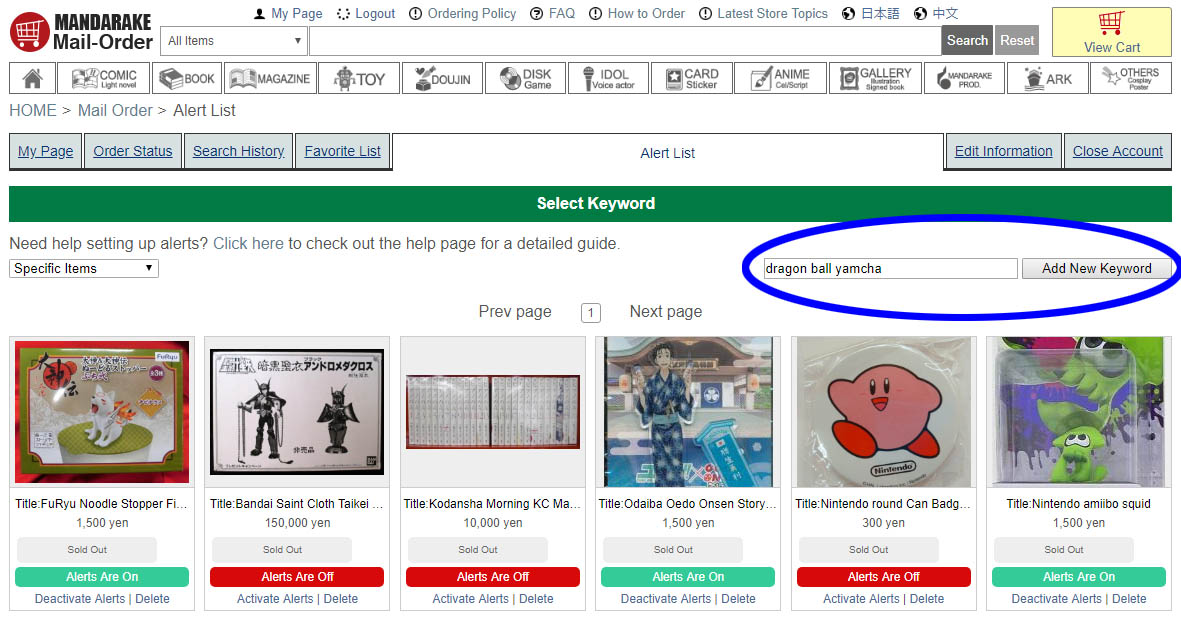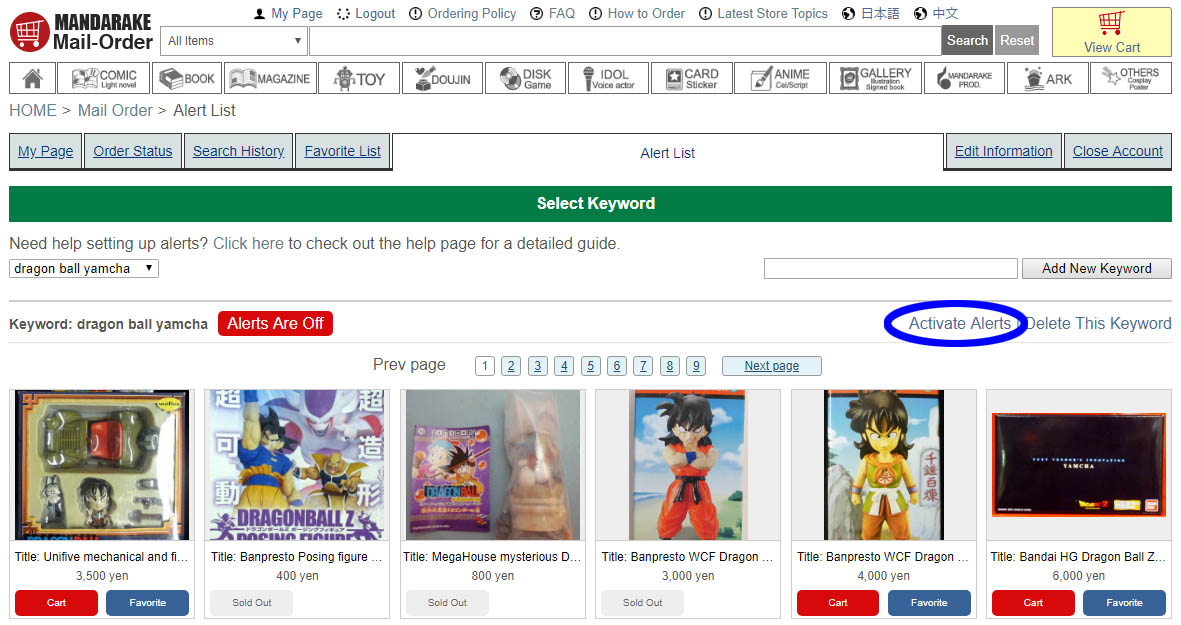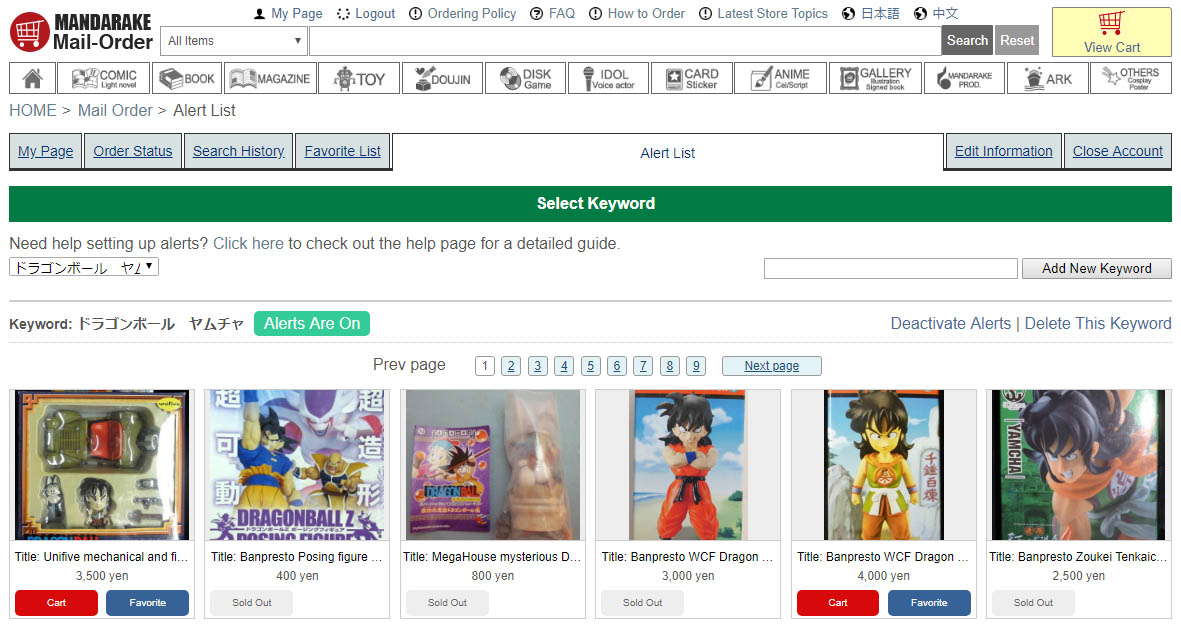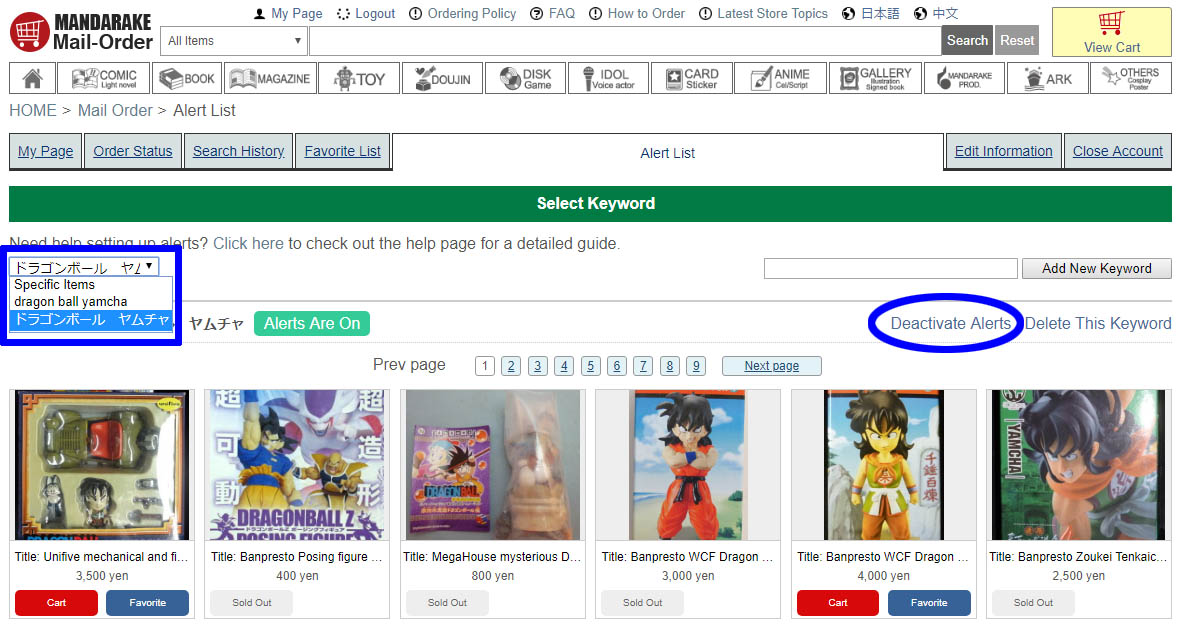If you want to be notified about new items that come onto the store quickly, then the alerts tab in the My Page area is for you.
We actually have two different kinds of alerts available depending on if you want to know when a specific item comes back in, or if you want to know when items with a certain keyword come in stock.
Let's say that you find an item that you really want to buy, but it's out of stock. It's available in other stores, but you specifically want it from this store with the same condition. In that case click 'Add to Alert List'. Now when this exact item with the same condition comes back in stock at the same store you will get an email notification.
This will only alert you if this specific item comes back in stock, so if it does become available at a different store you won't be notified. Please keep this in mind if you use this method.
From the 'Alert List' page in the 'My Page' area, you can see the items you're currently waiting on, as well as toggle whether you want to be notified or not by clicking 'Activate Alerts' or 'Deactivate Alerts'.
Next we move on to keyword alerts, which will really help you get a head start on item hunting.
On the 'Alert List' tab in the 'My Page' area, type in a phrase for an item you want to be alerted about in the space on the right, then click the 'Add New Keyword' button. It's important not to be too vague here as single short words like "hat" or "figma" could lead to you getting large notification emails that may not be too helpful.
From here you'll see the latest items that match your search term, including those that have already sold out. When you click 'Activate Alerts' you should start to receive emails periodically if any new items matching your keywords are added to the online store. These emails are sent out roughly every three hours so you might not beat someone who's actively on the website, but you'll at least be given a fairer chance.
But how can we make that chance even fairer? As most of you know our items rely on automated translation, and this does not happen instantaneously. As such there are times that alerts to Japanese customers will be sent out beforehand because the items have not been translated yet. So what can we do?
It's not the most ideal technique (as we discussed in our 'How to find Pokemon' post), but you can try to enter the Japanese for your search terms.
With some minor Googling it's not too difficult to find the names of anime characters, band names and so on in Japanese. In the picture below we added an alert for Yamcha from Dragon Ball using the Japanese phrase ドラゴンボール ヤムチャ (literally Dragon Ball Yamcha) and you can already see that there is at least one item that came up here that didn't with just English. Again don't forget to click 'Activate Alerts' so that you will receive notifications.
If you want to put any of your keyword alerts on hold, simply find the keyword you want to pause in the dropdown list on the left. Then on that page you can click 'Deactivate Alerts' to pause the alert.
There are four main reasons alerts do not reach inboxes, so if you're not getting any alerts look out for these:
1 - The alert is turned off. Be sure to activate the alert by clicking 'Activate Alert' on the alert page.
2 - Caught in the spam filter. Because of the fact that the alert mails use a very simplistic template, they're often considered to be spam by email providers. Please also check that you can receive emails from the mandarake.co.jp domain.
3 - Specific item alert. Remember clicking 'Add to Alert List' on an item page only means you will be notified if that specific item with that specific condition comes back in stock at that specific store. For all other alerts, please consider using keywords.
4 - Nothing has come in. Although we get lots of items in and add them to our online store around the clock, there are times that some items just don't come in stock.
If you want to test that alerts are coming into your inbox, try adding alerts for a few simple keywords that are almost guaranteed to have items. Remember that alerts are sent every three hours or so, so please give it some time to test.
TLDR
The short version is that there are two types of alerts (keyword and specific item).
'Keyword' will send you a message whenever anything with that word comes in stock, whereas 'specific item' will only send a message when that item (with the same condition) comes back in stock at the same store.
Last Updated: 2 July 2019